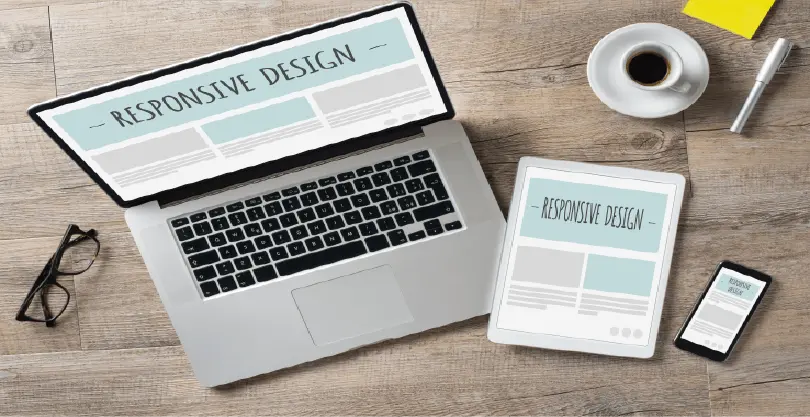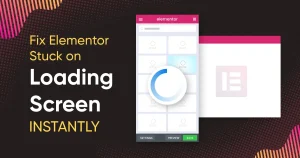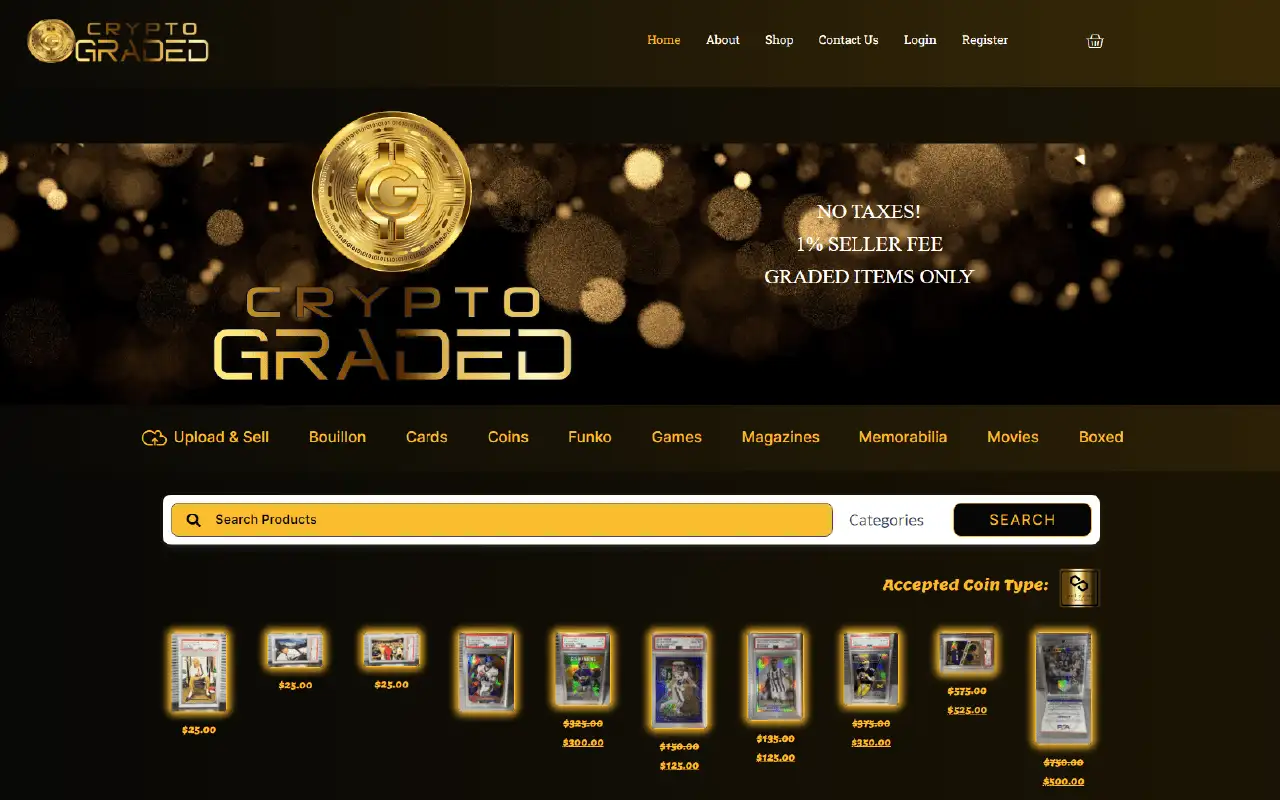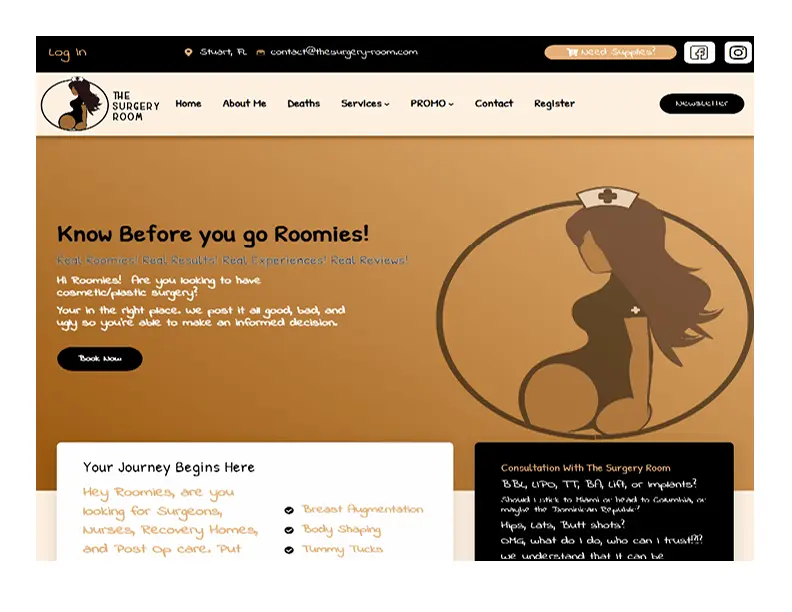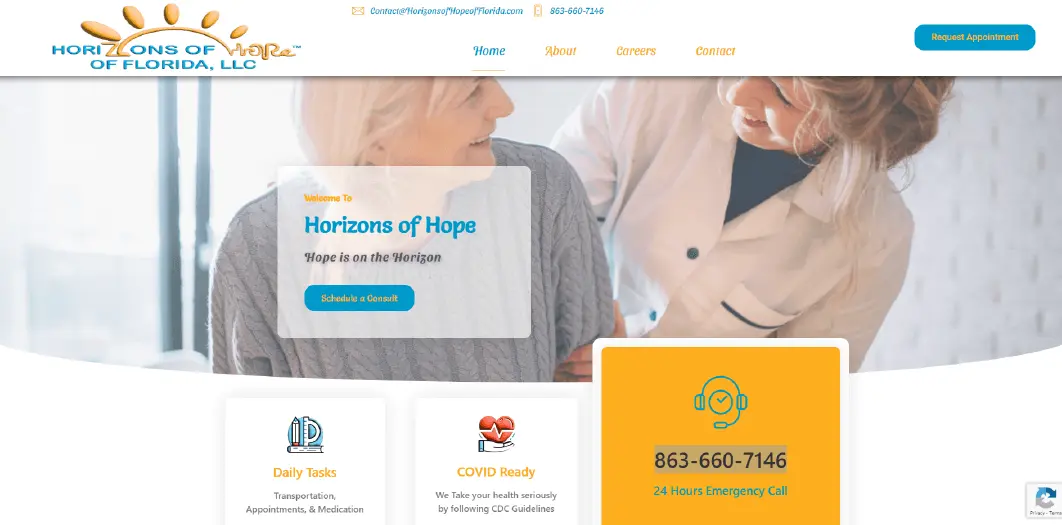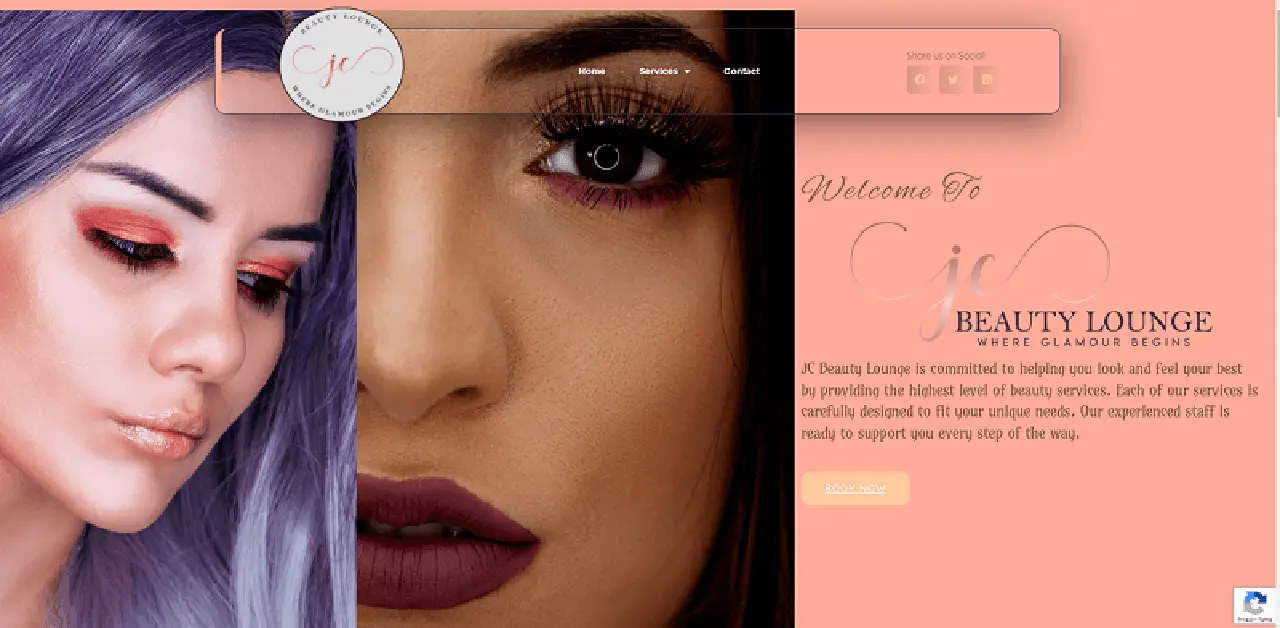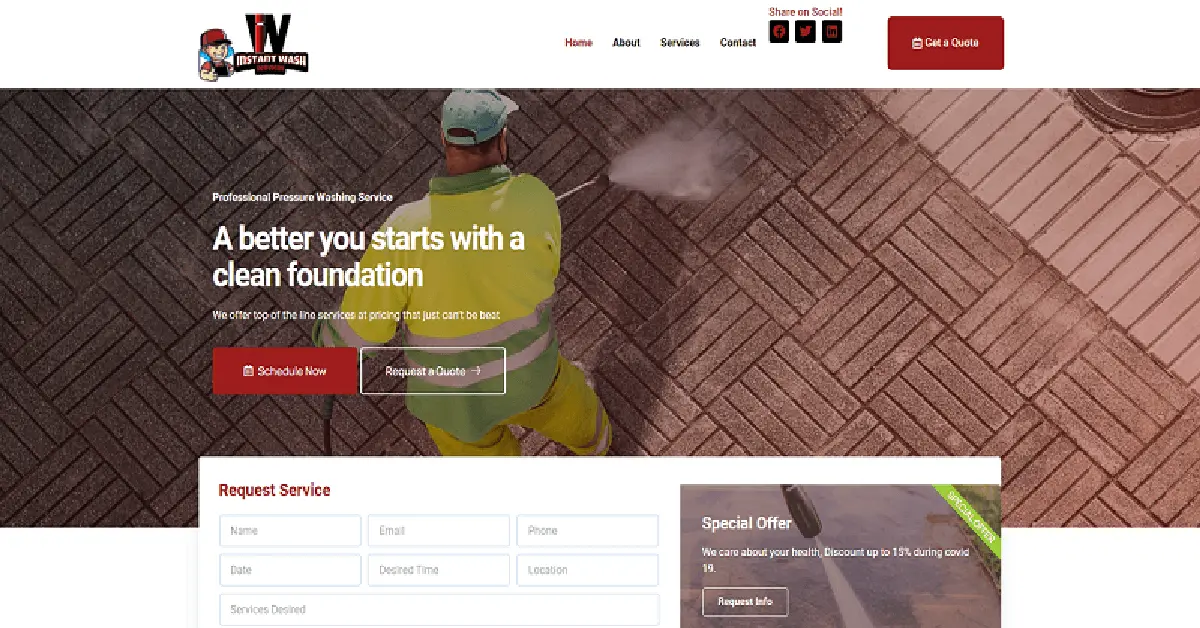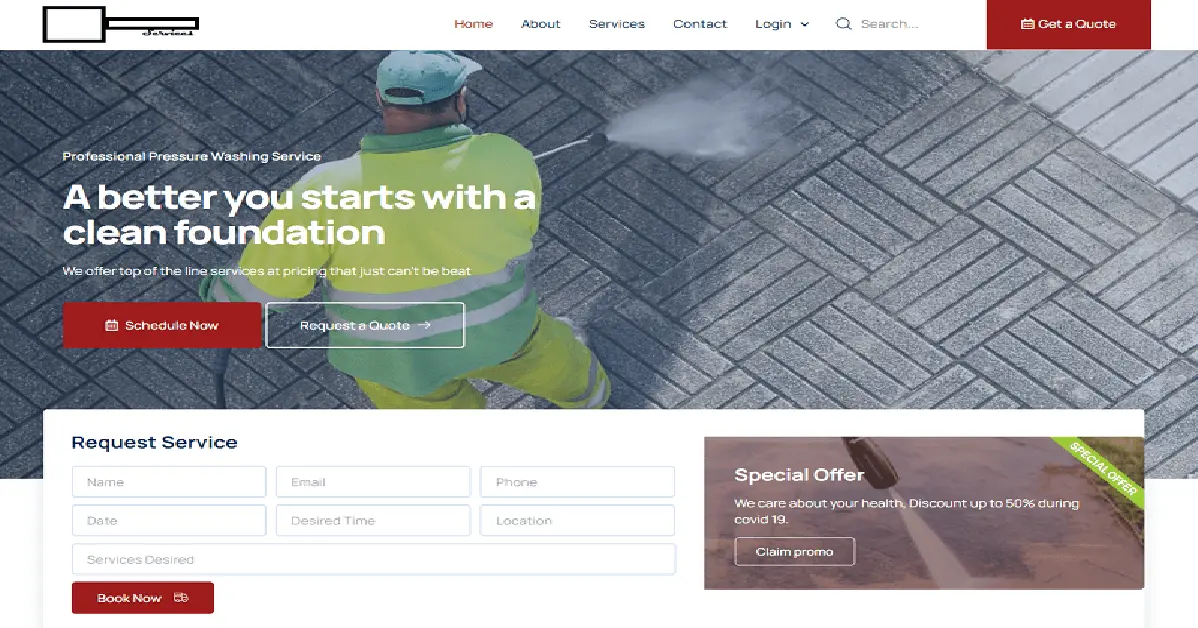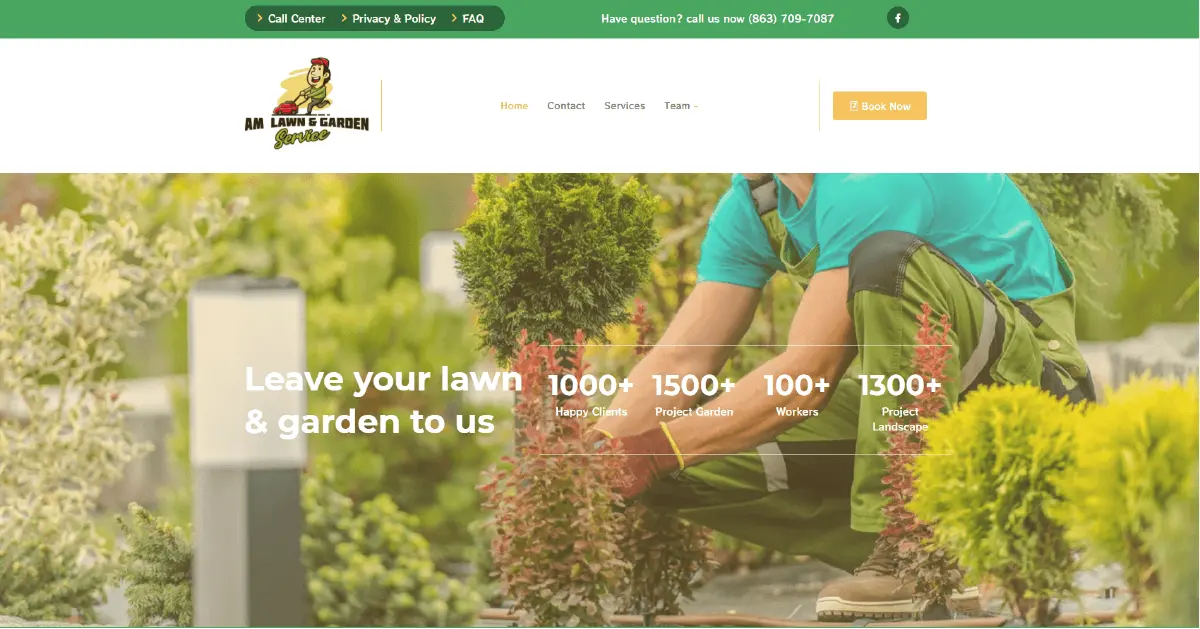Every business needs a professional, well-designed, and functional website. Whether you provide in-person services, run a retail store, sell products online, or offer b2b services such as consulting or marketing, prospective customers will use your website to determine whether or not to choose your business.
A social media channel may be sufficient for local services, or an Amazon Store could get you some online retail business. But, if you want to expand, grow your brand, and establish a genuine online presence, you need your own website.
With your own business website, you can customize the design and layout without restrictions, and it’s far easier to promote your brand on Google Search, than on a social media page. According to a recent study, almost half of all consumers will look up a small business’s website before making a purchase decision.
Some small business owners feel they lack the expertise or resources to create their own site, and the investment won’t justify the rewards. However, with Elementor and WordPress, you can design a fully-functional and cost-effective business website with no need for prior coding knowledge Elementor’s features, templates, and drag & drop editor allow you to custom-design your very own business website without having to hire developers.
Here’s how to create an awesome business website in WordPress and Elementor:
What should a Business Website include?
Before we begin with our guide to creating the site, we first need to understand the key ingredients of a Business website and its role. Here are some of the important pages and elements that every Business website needs:
1. Homepage
The homepage is where most users will get their first glimpse of your company, so it’s crucial to give a good first impression. Studies have shown that new users will decide to not engage with your brand if the website is poorly designed or difficult to navigate.
The business website homepage should clearly display your logo, brand name, mission statement, compelling images, and an overview of your services and/or products. You should also include navigational links to the other relevant pages on your website, and CTAs that prompt visitors to take the desired action.
2. Services Pages
The services page(s) is where you list all the services you provide, along with key information such as prices, times, locations, areas served, etc. The precise details will vary depending on the nature of your business, but the main principle is that site users shouldn’t be left with any questions.
In short, everything a would-be customer needs to know about your services should be explained on this page. It may be necessary to create subpages for each service, so as to avoid cramming this page with too much information. In these cases, the services page acts as a lobby, that hosts navigational links to the subpages
3. About Us Page
The about us page helps to connect new visitors with the people behind the business. Here, you’ll feature headshots, bios, and social media channels of the directors, managers, and employees. You should also include the history of the business, how and why it was founded, and the successes you’ve had.
4. Testimonials Page
Modern consumers require social proofs before deciding which business to use. A testimonial page should feature a gallery of satisfied customers, along with quotes about how much they benefited from using your business.
This reassures new customers that your business is genuine, trustworthy, and reliable.
5. FAQ Page
No matter how much information you provide on your services page(s), there will always be some unanswered questions that customers have. A dedicated FAQ section allows you to devote an entire page to respond to common user queries.
5. Contact Us Page
The contact us page should outline all the different ways that visitors can use to get in touch with you, whether via live chat, email, or phone.
The most effective way to enable users to contact you is with a contact form that details the nature of the query, so it can be forwarded to the correct person or department.
6. Blog
The site’s blog should provide a steady stream of company updates to keep your users informed of all the latest goings-on. In addition, publishing content that’s relevant for your target demographic helps to promote your business via search engines and gain new traffic from Google.
How to Create a Business Website — A Step-by-Step Guide
Step 1: Choose your domain name
When you set out to create your own website, the first thing you need to do is get a domain name and a web hosting service. Your domain name will allow visitors to access your website.
Step 2: Choose your web hosting plan
The hosting plan will allow you to house all the files that make up your site. Your hosting server is where you will install WordPress and the add-ons mentioned in this tutorial.
What’s great about WordPress hosting is that it’s optimized specifically for WordPress performance, security needs, installation, and onboarding processes. There is a long list of WordPress hosts to choose from, and many considerations to factor into your selection process.
As far as hosting plans go, they range from affordable shared hosting plans to more expensive managed WordPress hosting and premium dedicated servers. To make your lives easier, we recommend several hosting packages that are fully compatible with Elementor.
Once you’ve signed up for your hosting plan, you will receive a welcome email that will have all the details related to your account. Find the login link to your hosting account area and use the username and password to log into your account.
Step 3: Install WordPress
The next step is to install WordPress. After you have logged in to your hosting account, click on the My Accounts tab and then log in to your cPanel. In cPanel, click on the WordPress icon in the auto-installers area and follow the steps to install WordPress.
After WordPress has been installed, go ahead and visit your WordPress site. Enter the name and password you’ve set up and click ‘Log In’ to access your WordPress dashboard.
(Textual link) See our full guide on how to install WordPress here: How to Install WordPress
Once you’ve downloaded and installed the WordPress software, you can take advantage of the WordPress CMS platform. The flexibility of WordPress lets you choose from tens of thousands of WordPress templates, themes, and plugins.
Step 4: Install Elementor
The next step is to install Elementor, a visual website builder that greatly simplifies the WordPress website building process. Sometimes, WordPress can be an intimidating tool that seems too complex to use on your own. However, by using a visual site builder, you can create your site quickly, efficiently, and comfortably.
In your WordPress dashboard, navigate to Plugins > Add New. Search for Elementor Website Builder and click Install. When Elementor has been installed, click Activate.
While Elementor is free, depending on the features you want you’ll also need Elementor Pro to take full advantage of Elementor’s capabilities. Visit Elementor.com and purchase the Pro version of the plugin then install and activate it in the same manner as above. Once Elementor Pro has been installed, you’ll need to enter your license by going to your WordPress dashboard and navigating to Elementor > License.
Because you’re going to be using Elementor Theme Builder and your template kit to design your entire website, you don’t need to look for any design elements in your active WordPress theme.
Instead, you just want the most lightweight, performance-optimized foundation, which is what the Hello theme from Elementor provides.
To get started, go to Appearance → Themes → Add New and search for “Hello Elementor”. Then, install and activate the theme.
Step 5: Choose a Business Template Kit
Once you’ve installed Elementor, the next piece of the puzzle is a Business website template kit. These are individual sets of templates needed for a complete WordPress website: Header, Footer, 404 page, Blog Archive, Single Post, Single Page, Popup, and more.
Elementor’s Template Library features websites of many niches, each kit catering to the needs of our user community. These include portfolio sites, digital agency sites, magazine sites, beauty salons, and so much more.
Elementor template kits are also offered by creative marketplaces, such as Envato or ThemeForest.
For this tutorial, we’ll use the Business Agency Template from ThemeForest
To install the kit, first, create a page called “Home” and click the Edit with Elementor button to launch Elementor.
Then, open the Elementor template library and search for “business” under Pages. Once you’ve found your desired template, simply click on install.
For more information about installing the kit, see here: Create a Complete Website Using Elementor Kits and Theme Builder
Step 6: Customizing the template kit
Once you have downloaded and installed the kit, you can use the drag & drop editor to customize each and every aspect of the design and layout to tailor it to your needs.
You can change the logo, color scheme, navigation links, website copy, and any other feature that you wish. You can also use the Elementor widgets to add specific functionalities to your website like a custom donate button.
Step 7: Publish the website
Once you’re completely satisfied with your website’s design, interface, and functionality, then it’s time to publish it live.
- To preview the site, click the icon.
- If you are satisfied with the result, go ahead and click the button.
- Click ‘Have a Look‘ to view the published page
Conclusion
Creating a well-designed, and fully-functional Business website can be a smooth, seamless process with Elementor’s template kits. No coding required, simply download and install Elementor onto your WordPress site, choose your desired template kit, customize, and publish.